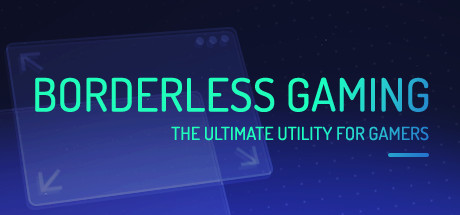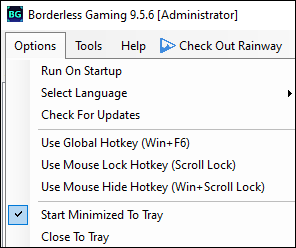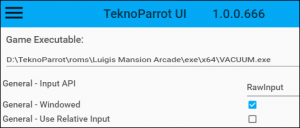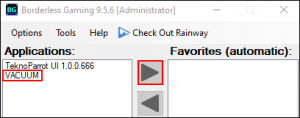Borderless Gaming
Jump to navigation
Jump to search
Borderless Gaming is an app that can be used to make a game borderless fullscreen that does not naturally support it. It is very useful for games that run in exclusive fullscreen, preventing the Sinden border from showing up on top.
You can download it from Code USA's GitHub
Example Usage: Forcing Fullscreen on Luigi’s Mansion
Borderless Gaming:
- Set your resolution to 1920x1080.
- Download and install Borderless Gaming
- Launch Borderless Gaming (BorderlessGaming.exe)
- Options > Enable Start Minimized To Tray
- OPTIONAL: Enable Run On Startup if you want Borderless Gaming to automatically run in the background. Otherwise, you can follow the AHK script below to launch and close the Borderless Gaming app.
Luigi's Mansion:
- Enable Windowed in TeknoParrot’s Game Settings menu.
- Launch Luigi’s Mansion and minimize the game.
Borderless Gaming GUI:
- Under Applications, highlight VACUUM and click on the right arrow to add it to Favorites.
- Under Favorites, right-click on VACUUM and set to Full Screen and Auto-Maximize.
Example AHK Script:
- This script will launch Borderless Gaming before starting the game.
- The AHK script must be compiled and set to run as Administrator.
#NoEnv ; Recommended for performance and compatibility with future AutoHotkey releases.
; #Warn ; Enable warnings to assist with detecting common errors.
SendMode Input ; Recommended for new scripts due to its superior speed and reliability.
SetWorkingDir %A_ScriptDir% ; Ensures a consistent starting directory.
#SingleInstance Force
Run, "D:\Borderless Gaming\BorderlessGaming.exe"
Sleep, 1000
Run, D:\Teknoparrot\TeknoParrotUi.exe --profile=LuigisMansion.xml
~Esc::
Process,Close,TeknoParrotUi.exe
Run,taskkill /im "TeknoParrotUi.exe" /F
Process,Close,BorderlessGaming.exe
Run,taskkill /im "BorderlessGaming.exe" /F
ExitApp
return