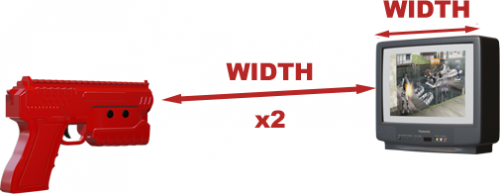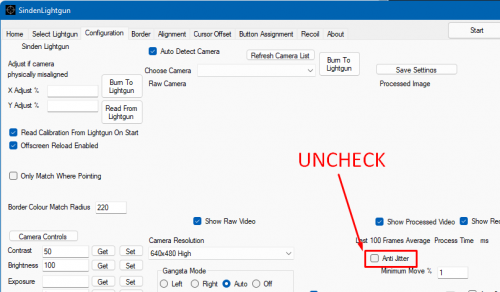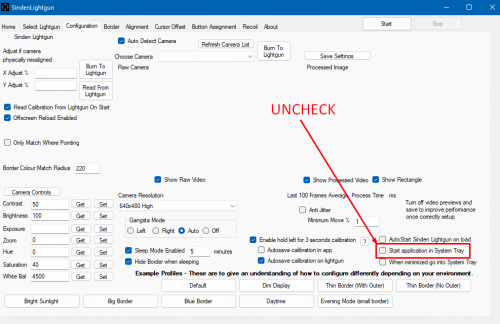FAQ
Frequently asked Questions
If your question is not answered below, visit the Sinden Troubleshooting section of the wiki.
Q: Does the Sinden Lightgun work with my OS?
A: We have tested the lightgun with the following Operating Systems and distributions:
| OS | Version / Distribution | Works | Notes |
|---|---|---|---|
| Windows XP | ❌ | ||
| Windows 7 | ✅ | Additional steps needed to install drivers. | |
| Windows 10 | ✅ | ||
| Windows 11 | ✅ | ||
| Android | ❌ | ||
| 🐧 | RetroPie (Raspberry Pi OS 32-bit) | ✅ | Requires the drivers included in the Sinden Software package |
| 🐧 | BareBones (Raspberry Pi OS 32-bit) | ✅ | |
| 🐧 | Arch Linux | ✅ | |
| 🐧 | Fedora 35 | ✅ | |
| 🐧 | Debian (64bit Buster/Bullseye..) | ✅ | Requires libjpeg8 (libjpeg.so.8) which is no longer available in repo. Install .deb file from: http://archive.debian.org/debian/pool/main/libj/libjpeg8/libjpeg8_8b-1_amd64.deb |
| 🐧 | Ubuntu 20 | ✅ | |
| 🐧 | Recalbox | ❓ | Untested |
| 🐧 | Batocera | ✅ | Verified with versions >= v35 |
| 🐧 | Emuelec | ❓ | Untested |
| Mac OS X | ❌ | ||
| iOS | ❌ |
Q: My trigger is sticking / is slow to return to the proper position. Is my gun broken?
A: Turn the screws around the trigger a quarter turn counterclockwise. If this does not fix the issue, the spring might be broken; contact customerservices@sindenlightgun.com
Q: is there a recommended distance I should be standing away from the monitor while playing?
A: The recommended distance is between 1.5 and 2 times the width of your screen.
Q: My guns is not detected, or is disconnecting constantly, or only one of my two guns is being detected. What is happening?
A: Make sure that you are connecting your gun(s) directly to the USB ports on the back of your computer (motherboard ports).
If you have several port groups, make sure you are using high-speed ports.
If you are having detection issues, avoid using hubs or front panel USB ports.
Q: I have 2 guns but I can't manage to save the settings for both of them in the Sinden software. How can I set up 2 guns?
A: If you have 2 guns you need (for now) 2 copies of the SindenLightgun folder, run 2 Lightgun.exe apps and set up each of them for each gun.
Q: Does the gun work without a border? Can I set up my emulator controls without having the border on?
A: No.
Q: I have a lot of jitter even with the anti-jitter option on. Why?
A: Disable the Anti-jitter option in the Configuration tab, it's known to cause issues in the current version of the software.
Q: I have the border up, tracking is fine but the mouse is still a little jittery after disabling the anti-jitter option why is that?
A: Small amount of jitter around the cursor is normal, it happens because of your natural arm movements. In a game with crosshairs off you won't notice it.
Q: My Sinden is very accurate when moving the cursor on the desktop but when I open my game the aiming is off by a lot. What can I do?
A: Some games need to be calibrated in the in-game service menu (Original arcade guns needed calibration for that game too. Look for instructions for your game on the left column of the wiki.
Q: I press the show border button combination (ALT+B) and nothing happens. What can I do?
A: Disable the "Start application in System Tray" option in the Sinden software, Configuration tab. It's currently buggy.
If you change the key combination for the border, press the UPDATE button after.
Q: I have set up the button combination and when I press the border button in-game the border stil refuses to show. How do I enable the border?
A: Some emulators/games use exclusive fullscreen and hide the Sinden border. In MAME use a video mode other than OpenGL. For other emulators check the appropriate section of the wiki for solutions.
Q: I press trigger and it's being mapped to reload in the emulator. Why?
or
I press trigger and MAME is registering it as B1 and not B0. Why?
A: Enable the border and aim at the screen when setting up the trigger button.

Please note recent versions of MAME now set on-screen trigger (left mouse click) as B1 and off-screen trigger (right mouse click) as B2 instead of B0 and B1 respectively. The guidance remains the same.
Q: The buttons & trigger work, and the white border is present, but my gun is not tracking on a Rasp Pi 4. Why?
A: This may be a camera module issue that we are aware of, but are unsure why it is happening. The solution is to open the sinden driver software v1.08 (not v2.07) on Windows and check the box that says "use old v1.3 firmware." This will downgrade the firmware to v1.3 on the gun, and the gun should now track on your Rasp Pi 4. The only caveat to doing this is, it cancels out the ability to use recoil, on a recoil gun. If this fixes the issue for you, please reach out to the Raspberry Pi team on Discord and let us know you are having this issue, so we can look into a solution for you...or you can contact customerservices@sindenlightgun.com