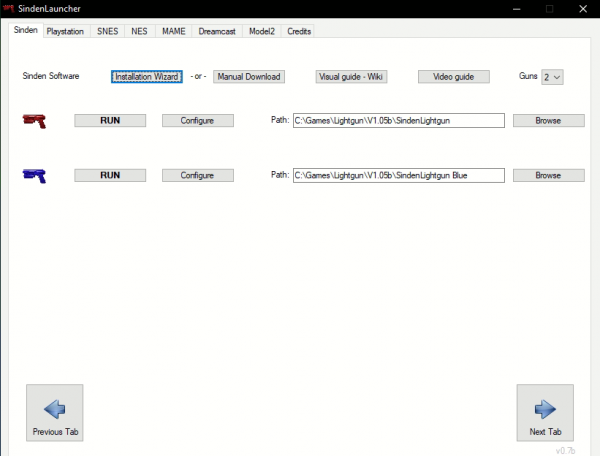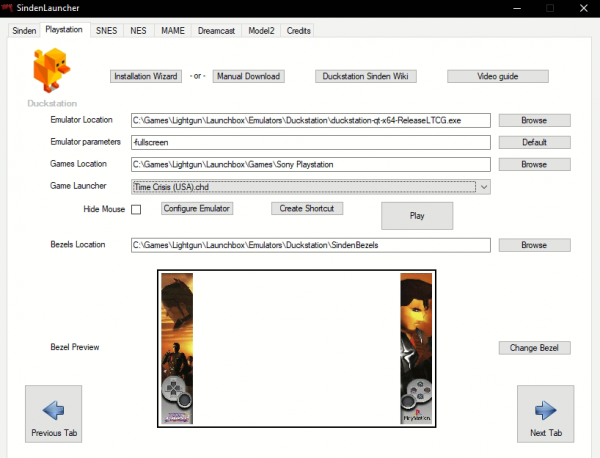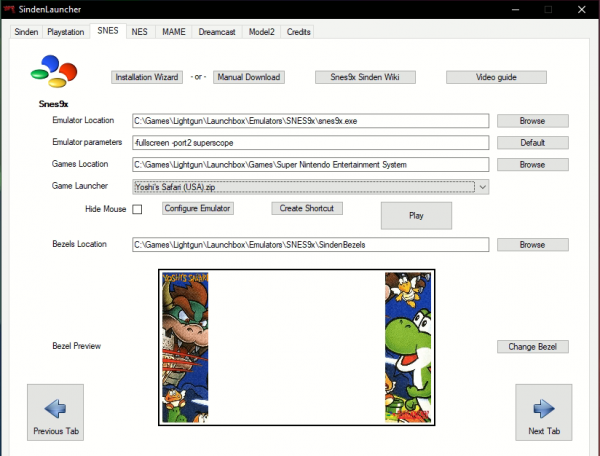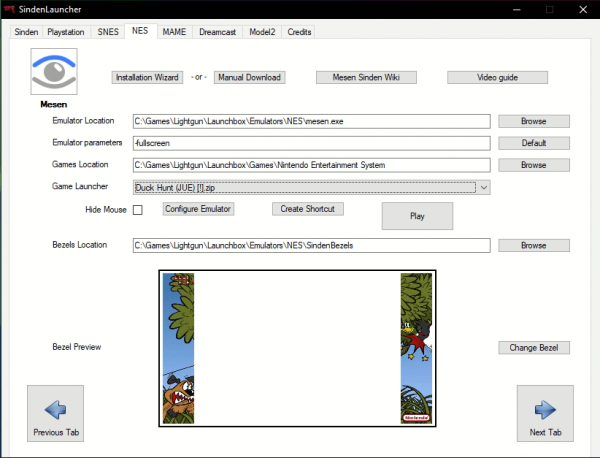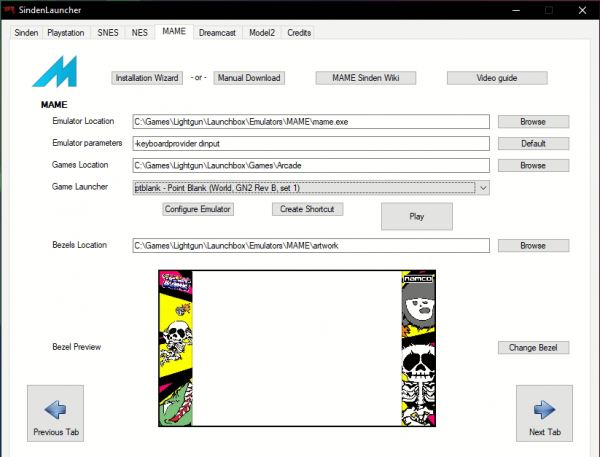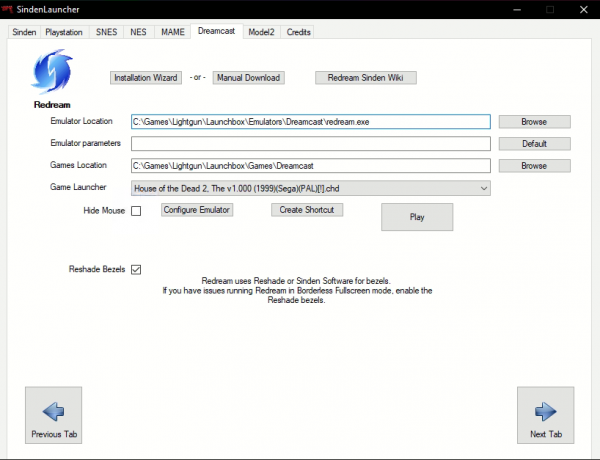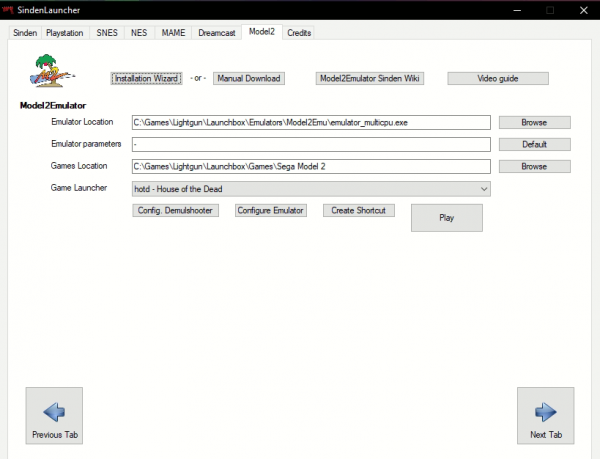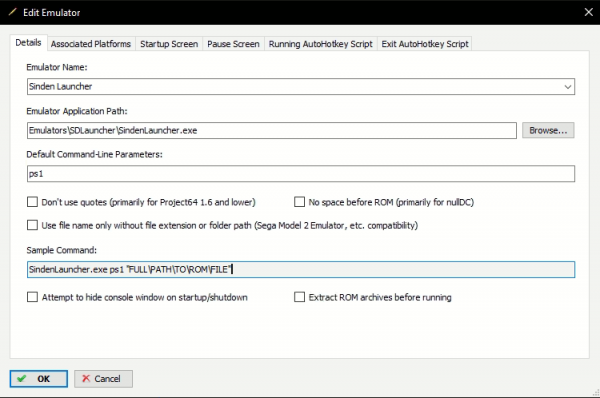Sinden Launcher
The Sinden Launcher is a community-made tool to help set up and use the Sinden Software and several emulators.
Currently, it supports: Super Nintendo, MAME, Dreamcast, Playstation, Nintendo NES, and Sega Model 2
Download:
Download from the Sinden Launcher official GitHub page
The application notifies about new releases and has the option to auto-update.
Installation:
Unzip to a folder of your choice. Run SindenLauncher.ahk if you have AutoHotkey installed, or SindenLauncher.exe if you don't want to install AutoHotkey.
Usage:
Main tab:
In the Main tab you can set up the Sinden Software
_________________________________________________________________________________ |
Playstation tab:
In the Playstation tab, you can set up Duckstation
_________________________________________________________________________________ |
SNES tab:
In the SNES tab, you can set up SNES9x
Download SNES9x Bezel Pack (v1.7) from Prof_gLX's GitHub page _________________________________________________________________________________ |
NES tab:
In the NES tab, you can set up Mesen
Download the Mesen Bezel pack (v1.5) from Mediafire _________________________________________________________________________________ |
MAME tab:
In the MAME tab, you can set up MAME
Download the Sinden MAME Bezel pack (v2.5) from Mediafire _________________________________________________________________________________ |
Dreamcast tab:
In the Dremcast tab you can set up Redream
_________________________________________________________________________________ |
Model 2 tab:
In the Model 2 tab, you can set up Model 2 Emulator
_________________________________________________________________________________ |
Launching games from command line
Once you have configured an emulator in the graphical interface, to launch a game from the command line (CMD) you need to provide the system and full path to the rom/iso of the game:
- System options are : snes | ps1 | nes | mame | dc | m2
- If the path to your game has spaces, you will need to add " double quotes before and after
Launchbox
To launch games from Launchbox, set Sinden Launcher as an emulator and follow the same guidelines as running from command line above: