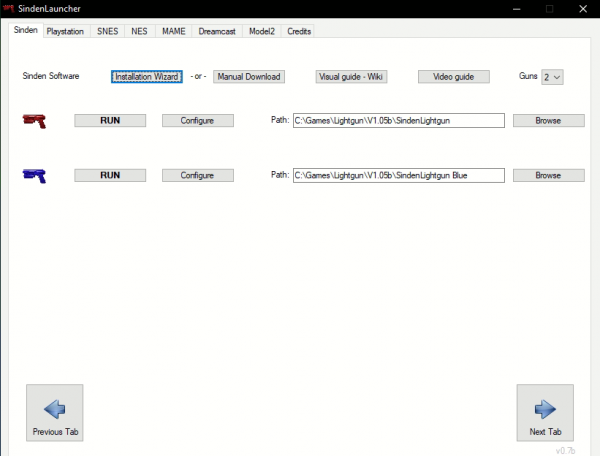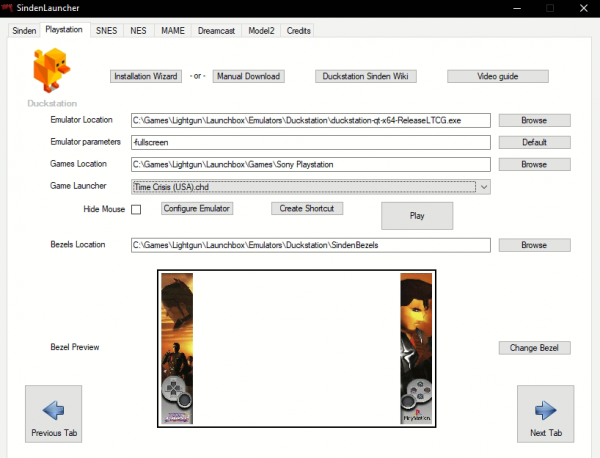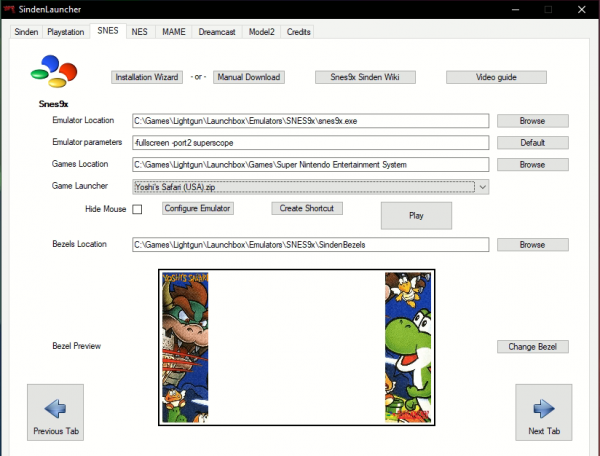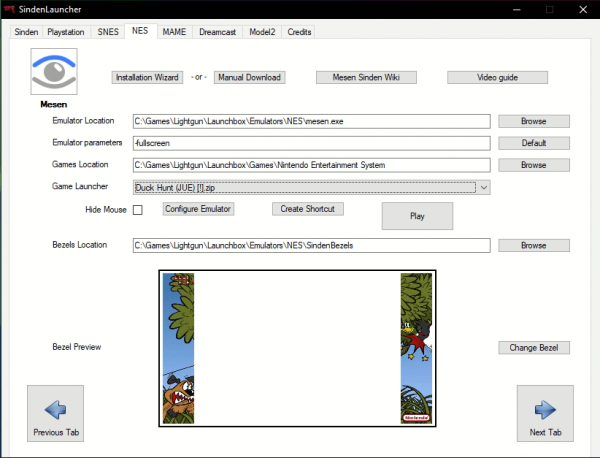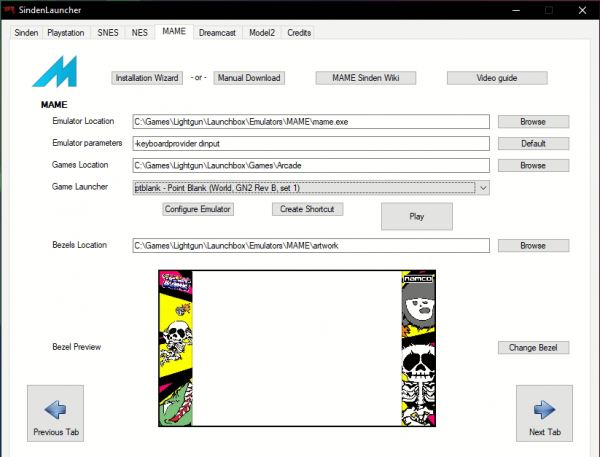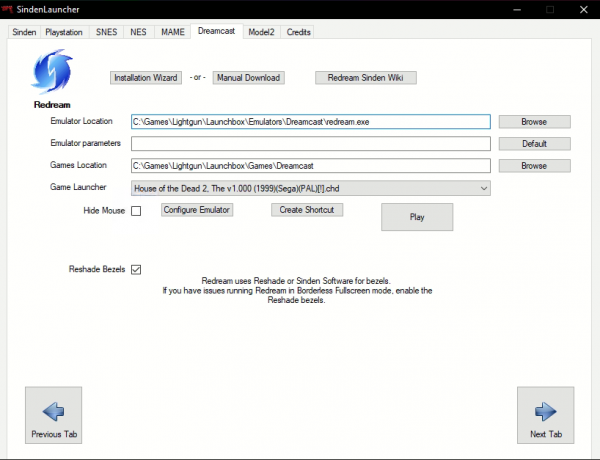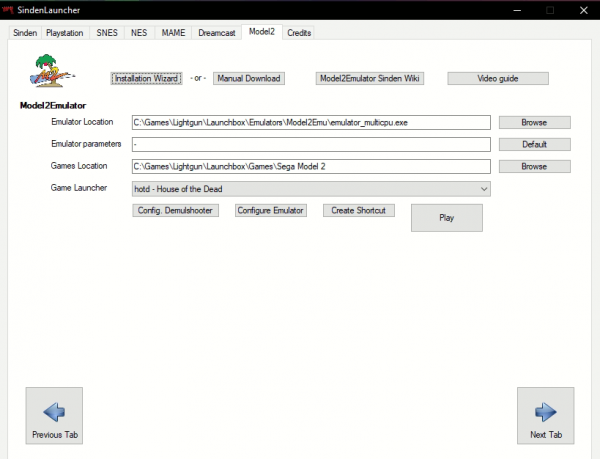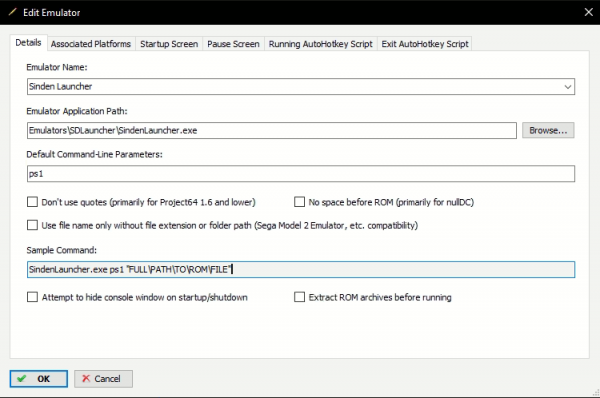Difference between revisions of "Sinden Launcher"
| (4 intermediate revisions by one other user not shown) | |||
| Line 1: | Line 1: | ||
| − | The Sinden Launcher is a community made tool to help | + | The Sinden Launcher is a community-made tool to help set up and use the Sinden Software and several emulators. |
| − | Currently it supports: Super Nintendo, MAME, Dreamcast, Playstation, Nintendo NES and Sega Model 2 | + | Currently, it supports: Super Nintendo, MAME, Dreamcast, Playstation, Nintendo NES, and Sega Model 2 |
== Download: == | == Download: == | ||
| − | Download from the [https://github.com/darkphoenixfox/SDLauncher_Public/releases Sinden Launcher official GitHub] | + | Download from the [https://github.com/darkphoenixfox/SDLauncher_Public/releases Sinden Launcher official GitHub page] |
| − | The application notifies about new releases and has the option to auto update. | + | The application notifies about new releases and has the option to auto-update. |
== Installation: == | == Installation: == | ||
| − | Unzip to a folder of your choice. Run '''SindenLauncher.ahk''' if you have | + | Unzip to a folder of your choice. Run '''SindenLauncher.ahk''' if you have AutoHotkey installed, or '''SindenLauncher.exe''' if you don't want to install AutoHotkey. |
== Usage: == | == Usage: == | ||
| Line 25: | Line 25: | ||
=== Playstation tab: === | === Playstation tab: === | ||
{| class="wikitable" | {| class="wikitable" | ||
| − | |In the Playstation tab you can set up Duckstation | + | |In the Playstation tab, you can set up Duckstation |
* Install Duckstation from the wizard, which will add the basic configuration and some game settings | * Install Duckstation from the wizard, which will add the basic configuration and some game settings | ||
| Line 32: | Line 32: | ||
* Add custom bezels for games | * Add custom bezels for games | ||
* Enable mouse cursor hiding when launching games | * Enable mouse cursor hiding when launching games | ||
| − | * Create Windows | + | * Create Windows shortcuts to launch games from their own icon |
* Play games using custom bezels | * Play games using custom bezels | ||
| − | Download | + | Download the [https://www.mediafire.com/file/hbedl7n0i5iuewv/DuckStation_%2528PSX%2529_Bezel_Pack_1.7.rar/file/ Duckstation (PS1) Bezel Pack (v1.7)] |
<span style="color:white">_________________________________________________________________________________</span> | <span style="color:white">_________________________________________________________________________________</span> | ||
| Line 44: | Line 44: | ||
=== SNES tab: === | === SNES tab: === | ||
{| class="wikitable" | {| class="wikitable" | ||
| − | |In the SNES tab you can set up SNES9x | + | |In the SNES tab, you can set up SNES9x |
* Install SNES9x from the wizard, which will add the basic configuration and some game settings | * Install SNES9x from the wizard, which will add the basic configuration and some game settings | ||
| Line 55: | Line 55: | ||
| − | Download SNES9x Bezel Pack (v1.7) [https://github.com/ProfgLX/Snes-Sinden-Bezel-Pack/releases/latest/ | + | |
| + | Download SNES9x Bezel Pack (v1.7) from [https://github.com/ProfgLX/Snes-Sinden-Bezel-Pack/releases/latest/ Prof_gLX's GitHub page] | ||
<span style="color:white">_________________________________________________________________________________</span> | <span style="color:white">_________________________________________________________________________________</span> | ||
| Line 63: | Line 64: | ||
=== NES tab: === | === NES tab: === | ||
{| class="wikitable" | {| class="wikitable" | ||
| − | |In the NES tab you can set up Mesen | + | |In the NES tab, you can set up Mesen |
* Install Mesen from the wizard, which will add the basic configuration | * Install Mesen from the wizard, which will add the basic configuration | ||
| Line 70: | Line 71: | ||
* Add custom bezels for games | * Add custom bezels for games | ||
* Enable mouse cursor hiding when launching games | * Enable mouse cursor hiding when launching games | ||
| − | * Create Windows | + | * Create Windows shortcuts to launch games from their own icon |
* Play games using custom bezels | * Play games using custom bezels | ||
| − | Download the Mesen Bezel pack (v1.5) [https://www.mediafire.com/file/e19oe4hvero1pdt/Mesen_Sinden_Bezel_Pack_V1.5.rar/file | + | |
| + | Download the Mesen Bezel pack (v1.5) from [https://www.mediafire.com/file/e19oe4hvero1pdt/Mesen_Sinden_Bezel_Pack_V1.5.rar/file Mediafire] | ||
<span style="color:white">_________________________________________________________________________________</span> | <span style="color:white">_________________________________________________________________________________</span> | ||
| Line 82: | Line 84: | ||
=== MAME tab: === | === MAME tab: === | ||
{| class="wikitable" | {| class="wikitable" | ||
| − | |In the MAME tab you can set up MAME | + | |In the MAME tab, you can set up MAME |
* Install MAME from the wizard, which will add the basic configuration | * Install MAME from the wizard, which will add the basic configuration | ||
| Line 89: | Line 91: | ||
* Configure your game folder and your bezels folder | * Configure your game folder and your bezels folder | ||
* Add custom bezels for games | * Add custom bezels for games | ||
| − | * Create Windows | + | * Create Windows shortcuts to launch games from their own icon |
* Play games using custom bezels | * Play games using custom bezels | ||
| − | Download the Sinden MAME Bezel pack (v2.5) [https://www.mediafire.com/file/kell9fs6p3nwjyj/Sinden+MAME+bezel+pack+V2.5+(MAME+225+and+above).rar/file | + | |
| + | Download the Sinden MAME Bezel pack (v2.5) from [https://www.mediafire.com/file/kell9fs6p3nwjyj/Sinden+MAME+bezel+pack+V2.5+(MAME+225+and+above).rar/file Mediafire] | ||
<span style="color:white">_________________________________________________________________________________</span> | <span style="color:white">_________________________________________________________________________________</span> | ||
| Line 107: | Line 110: | ||
* Enable Reshade bezels (if you have issues running Redream in borderless fullscreen) | * Enable Reshade bezels (if you have issues running Redream in borderless fullscreen) | ||
* Enable mouse cursor hiding when launching games | * Enable mouse cursor hiding when launching games | ||
| − | * Create Windows | + | * Create Windows shortcuts to launch games from their own icon |
* Play games using Reshade bezels | * Play games using Reshade bezels | ||
<span style="color:white">_________________________________________________________________________________</span> | <span style="color:white">_________________________________________________________________________________</span> | ||
| Line 115: | Line 118: | ||
=== Model 2 tab: === | === Model 2 tab: === | ||
{| class="wikitable" | {| class="wikitable" | ||
| − | |In the Model 2 tab you can set up Model 2 Emulator | + | |In the Model 2 tab, you can set up Model 2 Emulator |
* Install Model 2 Emulator from the wizard, which will add the basic configuration | * Install Model 2 Emulator from the wizard, which will add the basic configuration | ||
| − | * Demulshooter will be | + | * Demulshooter will also be installed as it is required for this emulator |
| − | * Create Windows | + | * Create Windows shortcuts to launch games from their own icon |
* Play games using Demulshooter | * Play games using Demulshooter | ||
<span style="color:white">_________________________________________________________________________________</span> | <span style="color:white">_________________________________________________________________________________</span> | ||
| Line 130: | Line 133: | ||
* System options are : '''snes | ps1 | nes | mame | dc | m2''' | * System options are : '''snes | ps1 | nes | mame | dc | m2''' | ||
| − | * If the path to your game has spaces you will need to add " double quotes before and after | + | * If the path to your game has spaces, you will need to add " double quotes before and after |
== Launchbox == | == Launchbox == | ||
| − | To launch games from Launchbox, set | + | To launch games from Launchbox, set Sinden Launcher as an emulator and follow the same guidelines as running from command line above: |
[[File:Ps1 SDlauncher.png|none|thumb|600x600px|Launchbox Playstation Sinden Launcher configuration example]] | [[File:Ps1 SDlauncher.png|none|thumb|600x600px|Launchbox Playstation Sinden Launcher configuration example]] | ||
Latest revision as of 16:05, 28 December 2022
The Sinden Launcher is a community-made tool to help set up and use the Sinden Software and several emulators.
Currently, it supports: Super Nintendo, MAME, Dreamcast, Playstation, Nintendo NES, and Sega Model 2
Download:
Download from the Sinden Launcher official GitHub page
The application notifies about new releases and has the option to auto-update.
Installation:
Unzip to a folder of your choice. Run SindenLauncher.ahk if you have AutoHotkey installed, or SindenLauncher.exe if you don't want to install AutoHotkey.
Usage:
Main tab:
In the Main tab you can set up the Sinden Software
_________________________________________________________________________________ |
Playstation tab:
In the Playstation tab, you can set up Duckstation
_________________________________________________________________________________ |
SNES tab:
In the SNES tab, you can set up SNES9x
Download SNES9x Bezel Pack (v1.7) from Prof_gLX's GitHub page _________________________________________________________________________________ |
NES tab:
In the NES tab, you can set up Mesen
Download the Mesen Bezel pack (v1.5) from Mediafire _________________________________________________________________________________ |
MAME tab:
In the MAME tab, you can set up MAME
Download the Sinden MAME Bezel pack (v2.5) from Mediafire _________________________________________________________________________________ |
Dreamcast tab:
In the Dremcast tab you can set up Redream
_________________________________________________________________________________ |
Model 2 tab:
In the Model 2 tab, you can set up Model 2 Emulator
_________________________________________________________________________________ |
Launching games from command line
Once you have configured an emulator in the graphical interface, to launch a game from the command line (CMD) you need to provide the system and full path to the rom/iso of the game:
- System options are : snes | ps1 | nes | mame | dc | m2
- If the path to your game has spaces, you will need to add " double quotes before and after
Launchbox
To launch games from Launchbox, set Sinden Launcher as an emulator and follow the same guidelines as running from command line above: