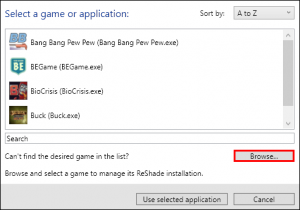Reshade
ReShade is a really handy little application that allows you to apply a border (and other things!) over a game.
This is especially useful for Sinden owners when you are trying to apply a border to a Fullscreen Exclusive game that will not allow you to overlay the border.
Download
Download ReShade from the official ReShade website
Setup Guide
Note: This guide was created using v4.91
- Download ReShade from the link above. It does not require any extraction or installation and will just run from the download location.
- Run the ReShade exe file and select “Click here to select a game and manage its ReShade installation.”
- Choose the game or emulator exe you want to apply ReShade to from the list and click on Use selected application, or click on the Browse button to manually navigate to and select the game/emulator exe file.
- Game exe files and ReShade API’s are listed below.
- Select the appropriate ReShade API. Refer to the list below.
- Click on Skip if you are using v5.7.0+
- On the Effects Packages page, select SweetFX by CeeJay.dk and Standard effects and click OK.
- Select Border.fx when it asks which of the Sweet FX effects you want to install and click OK. The rest are optional.
- A pop-up window stating that ReShade Setup was successful should appear. Close this window.
- Launch the game, and the ReShade OSD will appear in the top left corner.
- Try another ReShade API if this message does not appear.
- Click on the Home key on your keyboard to bring up the ReShade menu.
- Note: This message will always appear when starting the game. It should disappear on it's own.
- Click on Skip Tutorial.
- Reshade Border Settings:
- Enable Border [Border.fx]
- Click on Border Color and change it to White.
- Click on the Arrows to adjust the border size.
- Press the Home key on your keyboard to exit the ReShade menu. You can press the Home key to reload the ReShade menu if you need to make adjustments to the border.
Home Key Issue
You might find when using ReShade to apply the border that pressing the Home key doesn't work to bring up the menu. This workaround will need you to have used ReShade elsewhere and added the border:
- Copy the ReShadePreset.ini file from another existing ReShade install.
- Place it inside of the exe folder you are applying ReShade to replacing the existing file.
- Edit the ReShadePreset.ini file to adjust the border width.
[Border.fx]
border_color=1.000000,0.999990,0.999990
border_ratio=2.350000
border_width=13.000000,13.000000
- Edit the ReShade.ini file to and set
TutorialProgress=4.
Another option you can try is to set the game as Windowed in the TeknoParrot Game Settings.
- Then launch the game in Windowed Mode and see if the Home button will bring up the ReShade menu.
- If the menu is loaded, configure your border settings & exit the ReShade menu. Then exit the game and disable the Windowed setting.
If both of the above solutions do not work, you can try an older version of ReShade. This guide was written using v4.91.
Supported Game/Emulator APIs
This list is not exhaustive but has been confirmed working by community members.
Try another API if the one listed below does not work for you.
Emulators
- Reshade API may be different for your GPU
| Emulator | Executable | Tested ReShade API |
|---|---|---|
| CXBX-Reloaded | cxbx.exe | Direct3D 9 |
| Demul | demul.exe | Direct3D 10/11/12 |
| Dolphin | dolphin.exe | Match Dolphin's Graphics Backend |
| Duckstation | duckstation-qt-x64-ReleaseLTCG.exe | Match Duckstation's Display Settings Renderer |
| ePSXe | ePSXe.exe | OpenGL |
| Flycast | flycast.exe | Match Flycast's Graphics API |
| MAME | mame.exe | Match MAME's Video Mode |
| Mednafen | mednafen.exe | OpenGL |
| PCSX2 | pcsx2.exe or pcsx2-qtx64-avx2.exe | Match PCSX2's Graphics Renderer |
| Redream | redream.exe | OpenGL |
| RetroArch | retroarch.exe | Match RetroArch's Video Driver |
| RPCS3 | rpcs3.exe | Match RPCS3's GPU Renderer |
| Sega Model 2 | emulator_multicpu.exe | Direct3D 9 |
| Singe 2.0 | Singe-v2.00-Windows-x86_64.exe | Direct3D 9 |
| Supermodel M3 | Supermodel.exe | OpenGL |
| Yuzu | yuzu.exe | OpenGL |
Games
- Reshade API may be different for your GPU
| Game | Executable | Tested ReShade API |
|---|---|---|
| Aliens Armageddon | BudgieLoader.exe located in Teknoparrot's ElfLdr2 folder | OpenGL |
| Aliens Extermination | aliens.exe or aliens deshaped.exe | OpenGL |
| America's Army | BudgieLoader.exe located in Teknoparrot's ElfLdr2 folder | OpenGL |
| BangBang PewPew | Bang Bang Pew Pew.exe | Direct3D 10/11/12 |
| Banzai Escape | BanzaiEscape.exe | OpenGL |
| Big Buck Hunter Arcade | Buck.exe | OpenGL or DirectX 10/11/12 |
| Big Buck Hunter World | BudgieLoader.exe located in Teknoparrot's ElfLdr2 folder | OpenGL |
| Big Buck Hunter Pro | BudgieLoader.exe located in Teknoparrot's ElfLdr2 folder | OpenGL |
| Big Buck Hunter Pro Home | BudgieLoader.exe located in Teknoparrot's ElfLdr2 folder | OpenGL |
| BioCrisis | BioCrisis.exe | Direct3D 10/11/12 |
| BioCrisis: Return 2 the Lab | BioCrisis 2.exe | Direct3D 10/11/12 or DirectX 10/11/12 |
| Block King Ball Shooter | game.exe | Direct3D 9 |
| Blue Estate | BEGame.exe | Direct3D 9 |
| Bumer 2 (БУМЕР-2) | Bumer2.exe | OpenGL |
| Castlevania: The Arcade | HCV.exe | Direct3D 9 |
| Corpse Killer: 25th Anniversary Edition | Corpse Killer - 25th Anniversary Edition.exe | Direct3D 10/11/12 |
| Death Live | DeathLive.exe | Direct3D 10/11/12 |
| Dream Raiders | game.exe | Direct3D 9 |
| Epoch | UDK.exe | Direct3D 9 |
| Far Cry: Paradise Lost | FarCry_r.exe | Direct3D 9 |
| Friction | Friction.exe | Direct3D 9 |
| Gaia Attack 4 | game.exe | Direct3D 9 |
| Haunted Museum | game.exe | Direct3D 9 |
| Haunted Museum 2: Fright Fear Land | game.exe | Direct3D 9 |
| Heavy Fire: Afghanistan | HeavyFire3_final.exe | Direct3D 9 |
| The House of the Dead EX | BudgieLoader.exe located in Teknoparrot's ElfLdr2 folder | OpenGL |
| The House of the Dead III (PC) | hod3pc.exe | Direct3D 9 with d3d8to9 Injector |
| The House of the Dead 4 | BudgieLoader.exe located in the TeknoParrot folder | OpenGL |
| The House of the Dead 4 Special | BudgieLoader.exe located in the TeknoParrot folder | OpenGL |
| The House of the Dead Overkill | HOTD -safemode.exe | Direct3D 9/10/11 |
| The House of the Dead: Remake | The House of the Dead Remake.exe | Direct3D 10/11/12 |
| The House of the Dead: Scarlet Dawn | Hodzero-Win64-Shipping.exe | Direct3D 10/11/12 |
| Jurassic Park (Raw Thrills) | BudgieLoader.exe located in Teknoparrot's ElfLdr2 folder | OpenGL |
| Let's Go Island | LGI.exe | Direct3D 9 |
| Let's Go Island 3D | LGI.exe located in the game's folder | Direct3D 9 |
| Let's Go Jungle | BudgieLoader.exe located in the TeknoParrot folder | OpenGL |
| Lighthouse of the Dead | Lighthouse of the Dead.exe | Direct3D 10/11/12 |
| Luigi's Mansion | VACUUM.exe | Direct3D 9 - Should work with recent versions of TeknoParrot, if not, see Xenos dll Injector |
| Mad Bullets | Launcher.exe | OpenGL |
| Major Mayhem | MajorMayhem.exe | OpenGL |
| Missile Command: Recharged | Missile Command Recharged.exe | Direct3D 10/11/12 |
| Mobile Suit Gundam SOZ | game.exe | Direct3D 9 - Using ReShade for this game can cause issues for some |
| Music GunGun! 2 | game.exe | Direct3D 9 |
| Nerf Arcade | Nerf.exe | OpenGL - ReShade 6.0 and above may cause game to crash. Use ReShade 5.9.2 if this occurs |
| Night Hunter - After Dark Chapter II | qumo2_en.exe | Direct3D 10/11/12 |
| Operation Ghost | gs2.exe | OpenGL - Rename OpenGL.dll to dxgi.dll if ReShade is not working |
| Point Blank X (Standalone) | PBX100-2-NA-MPR0-A63.exe | DirectX 9 |
| Primeval Hunt | BudgieLoader.exe located in Teknoparrot's ElfLdr2 folder | OpenGL |
| Prohibition 1930 | wrapgame.exe | OpenGL |
| Rambo | BudgieLoader.exe located in the TeknoParrot folder | OpenGL |
| Rabbids Hollywood Arcade | Game.exe | Direct3D 10/11/12 (user has reported DirectX9 working instead of dx 10/11/12) |
| Reload | reload.exe | Direct3D 9 |
| Sega Golden Gun | RingGunR_RingWide.exe | OpenGL |
| Silent Hill: The Arcade | KSHG_no_cursor.exe | Direct3D 9 |
| Star Trek Voyager | BudgieLoader.exe located in the TeknoParrot folder | OpenGL - Using ReShade for this game can cause issues for some |
| Target Terror Gold | BudgieLoader.exe located in Teknoparrot's ElfLdr2 folder | OpenGL |
| Terminator Salvation | BudgieLoader.exe located in Teknoparrot's ElfLdr2 folder | OpenGL |
| Time Crisis 5 | TimeCrisisGame-Win64-Shipping.exe | Direct3D 9 |
| Tomb Raider Arcade | Game.exe | Direct3D 10/11/12 or DirectX 10/11/12 |
| Toy Story Mania! | tsmania.exe | OpenGL |
| Transformers: Human Alliance | TR_Gun_R_Ring_dumped.exe | Direct3D 9 |
| Transformers: Shadow Rising (Standalone) | Transformers2.exe | Direct3D 9 |
| Virtual Soldiers | Virtual Soldiers.exe | Direct3D 10/11/12 |
| Walking Dead | BudgieLoader.exe located in Teknoparrot's ElfLdr2 folder | OpenGL |
| Wild West Shootout | CowBoy.exe | Direct3D 9 |
| Zombie Desperation | ZombieDesperation.exe | Direct3D 10/11/12 |
| Zombie Panic in Wonderland DX | Zombie Panic in Wonderland DX.exe | OpenGL |
Applying Bezel Art Using ReShade Layer.fx
- Follow the ReShade Setup Guide.
- Select Layer.fx when it asks which of the Sweet FX effects you want to install and click OK.
- Name your bezel art Layer.png and place it inside of the reshade-shaders\Textures folder.
- Load the game and click on the Home key on your keyboard to bring up the ReShade menu.
- Enable Layer [Layer.fx]
- Click on the Arrows to adjust the bezel art to fit your screen.
- Press the Home key on your keyboard to exit the ReShade menu.